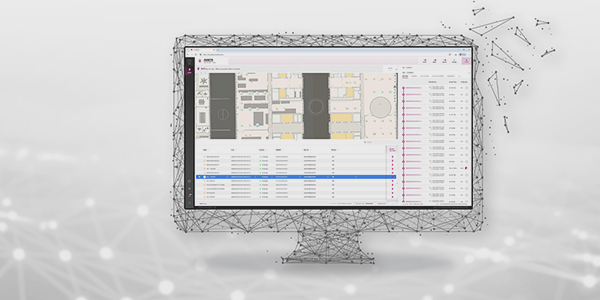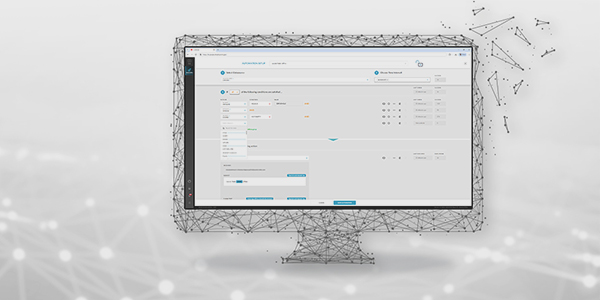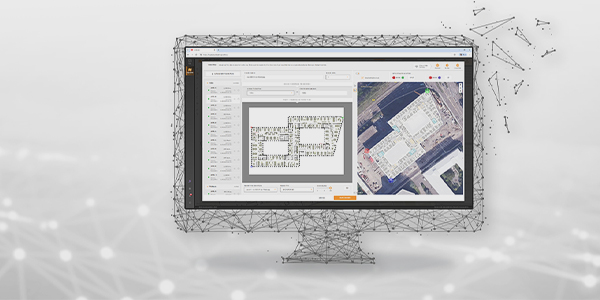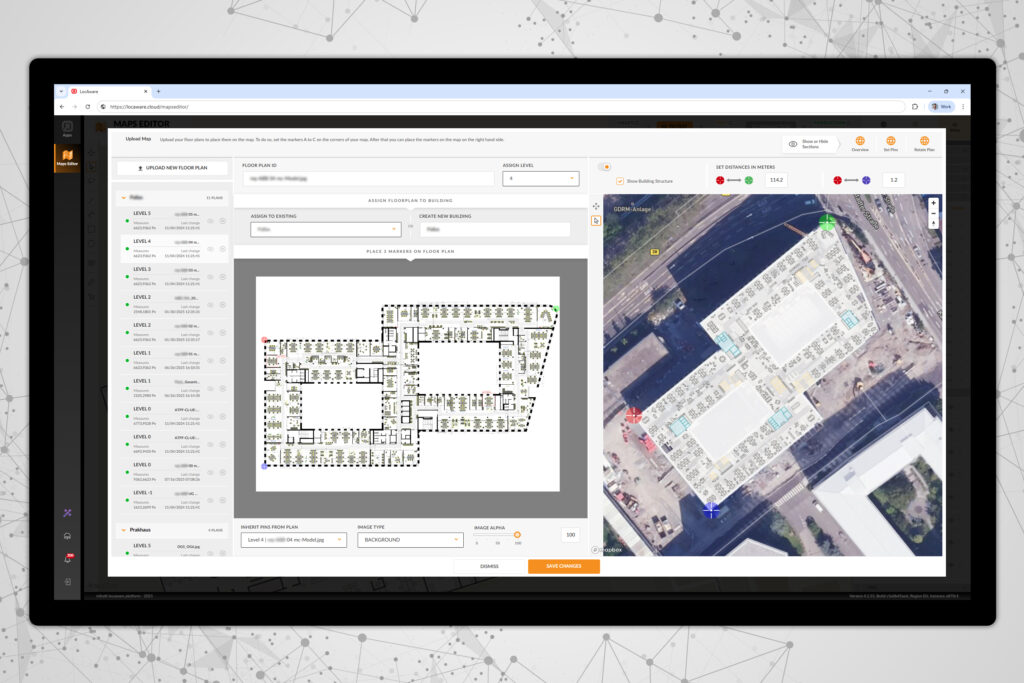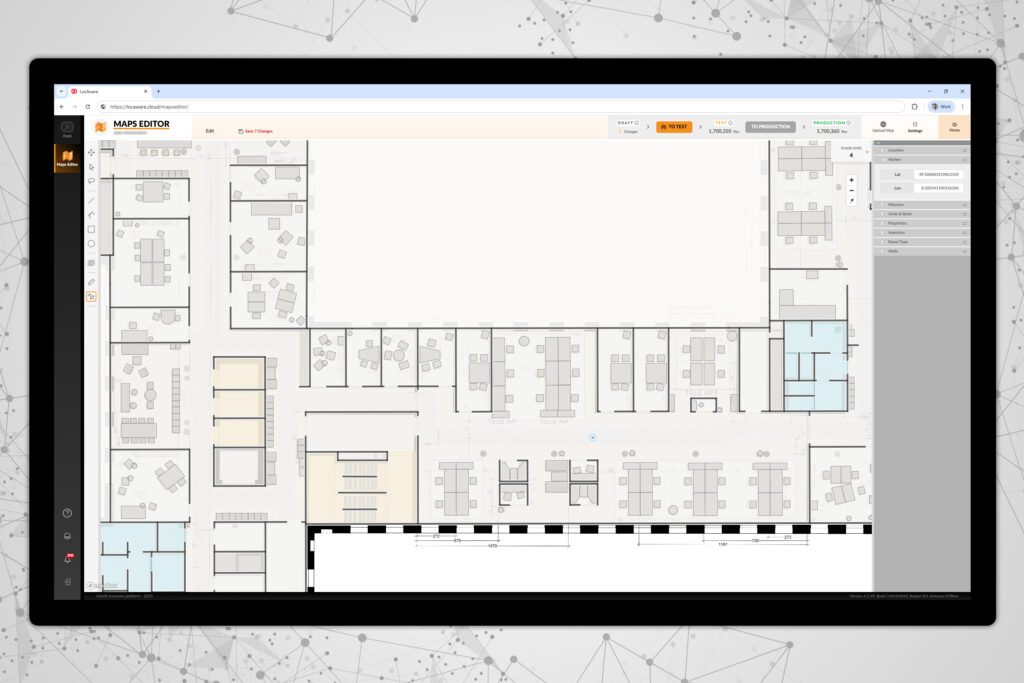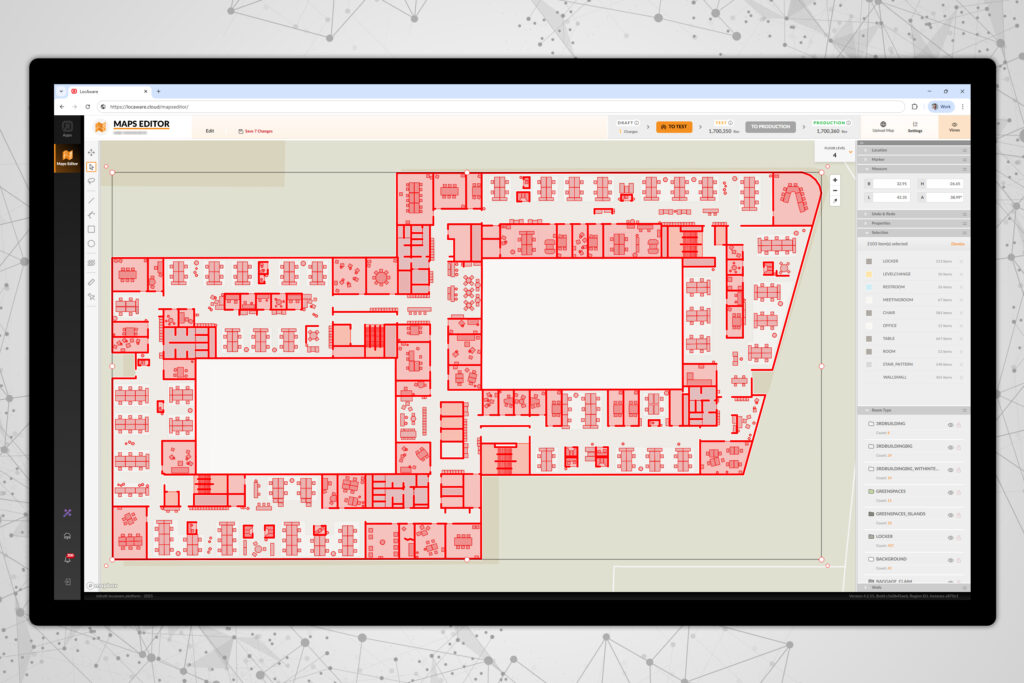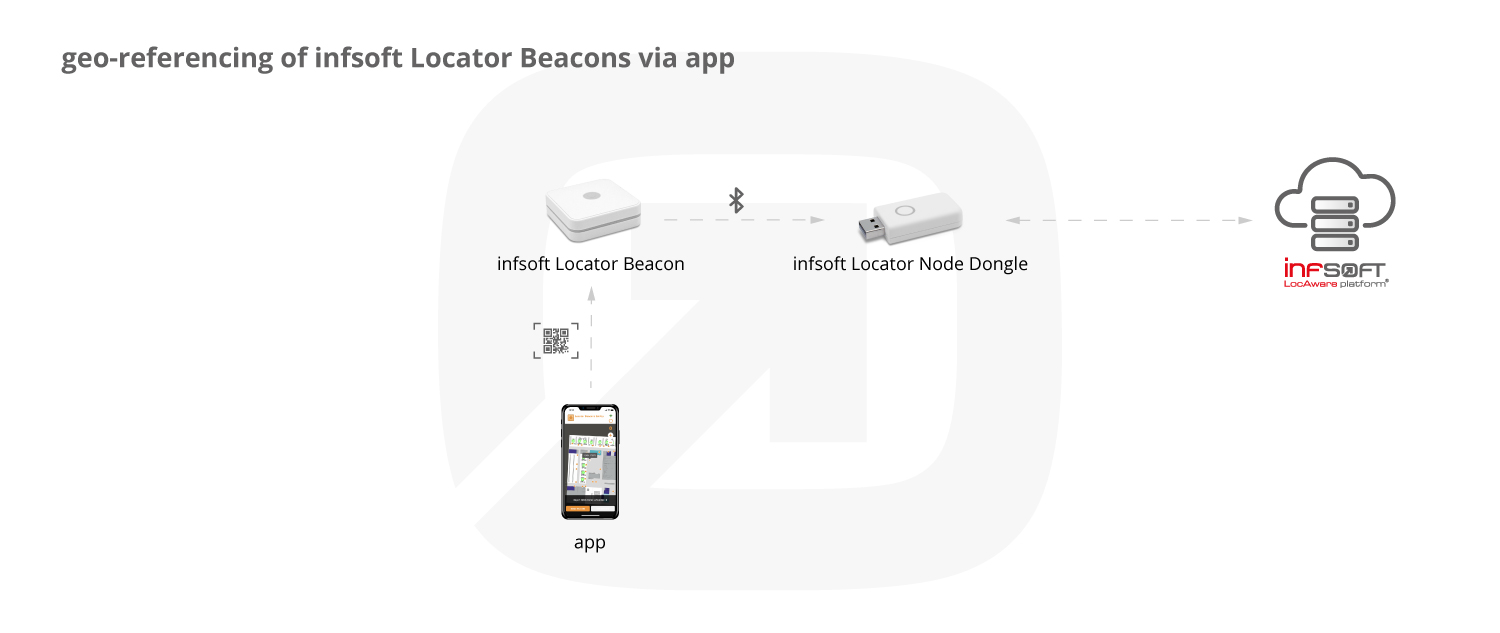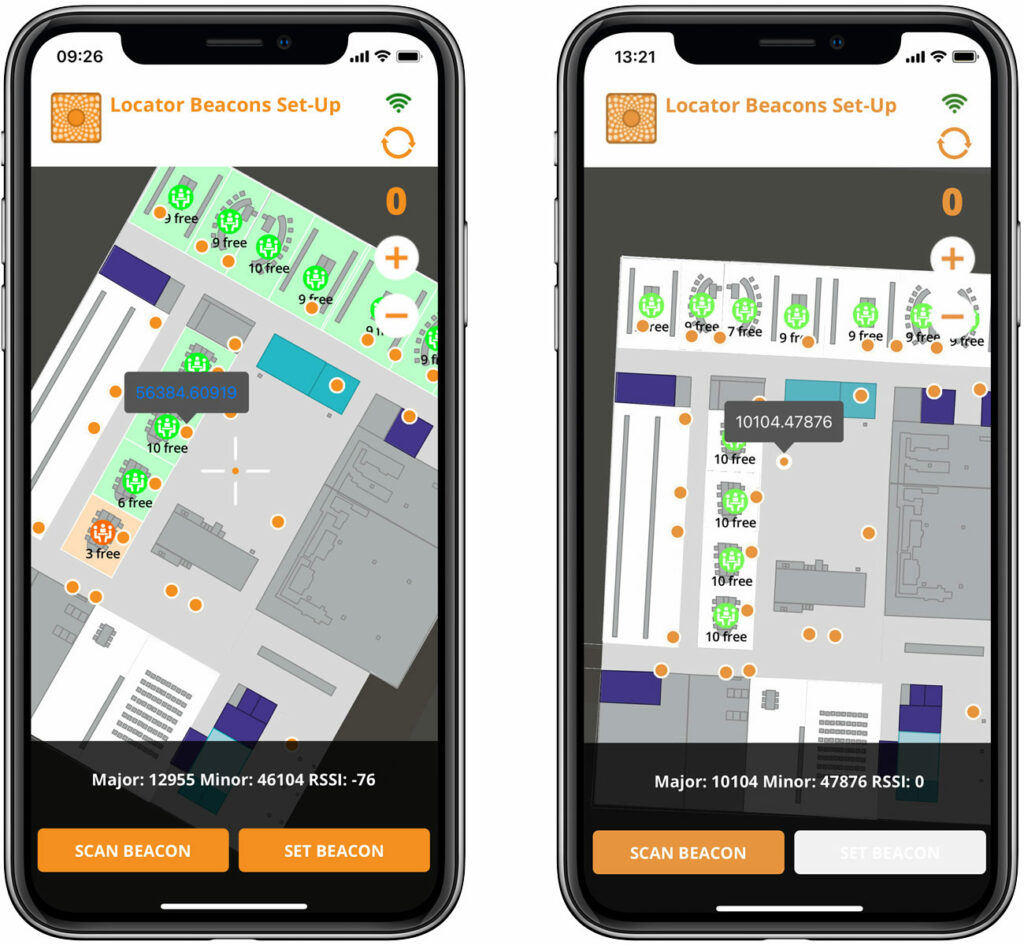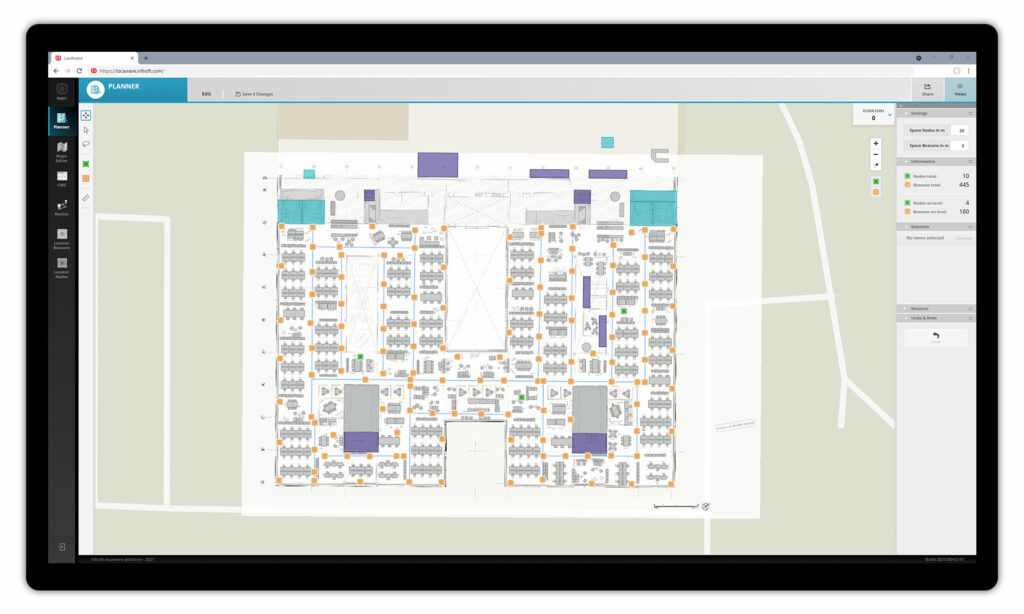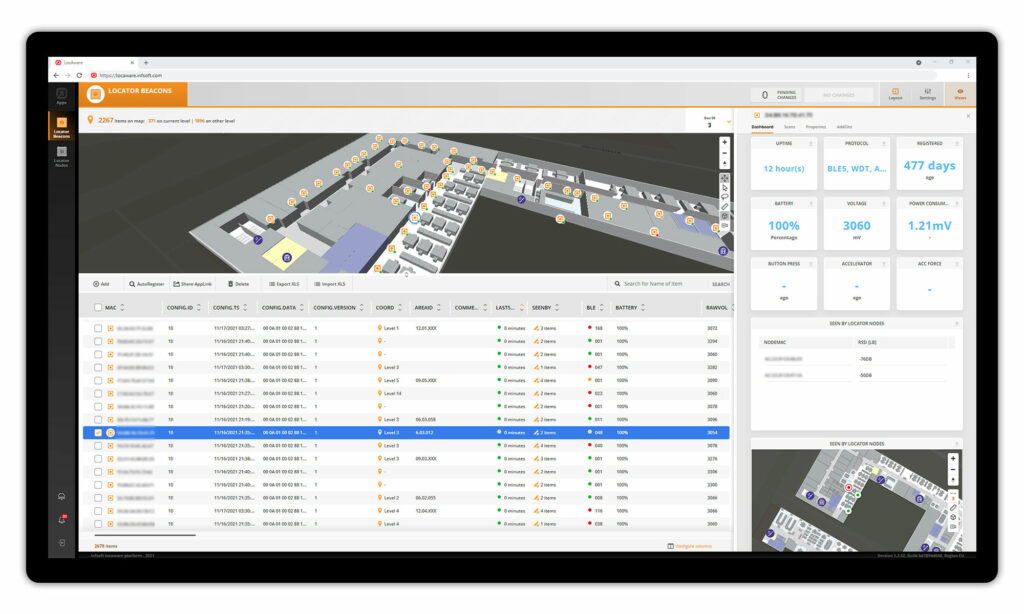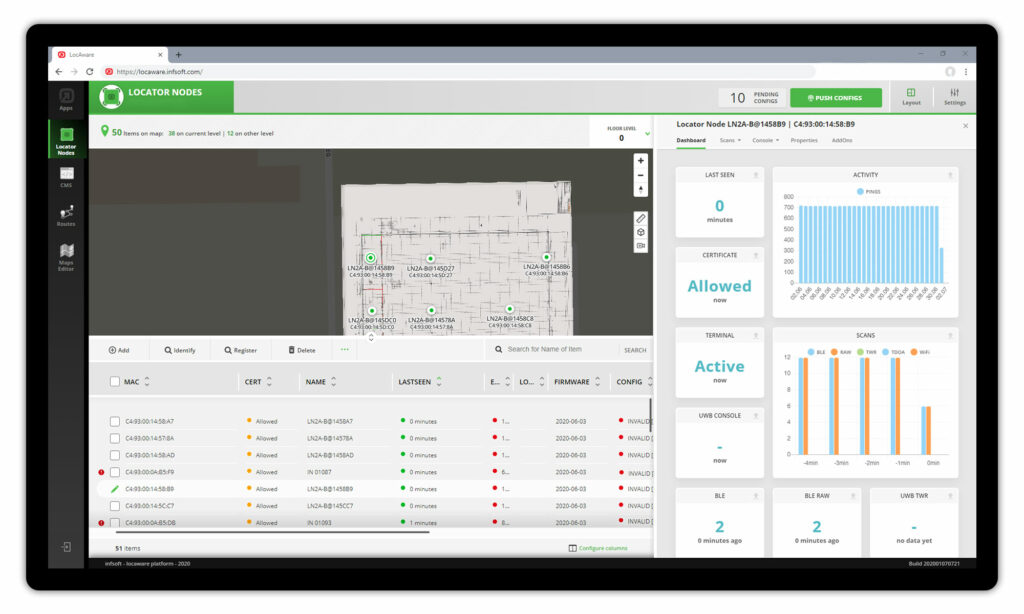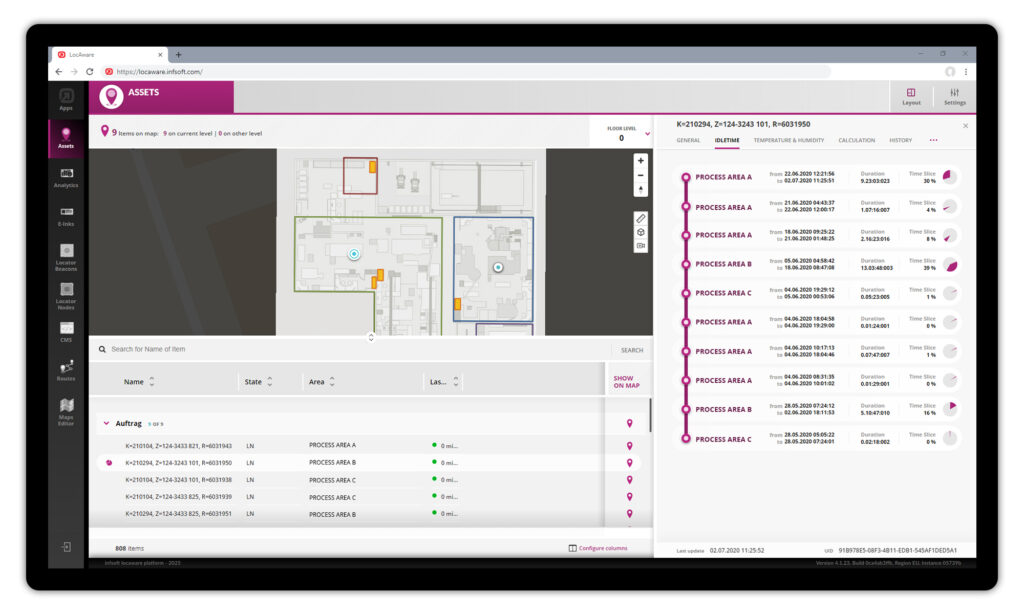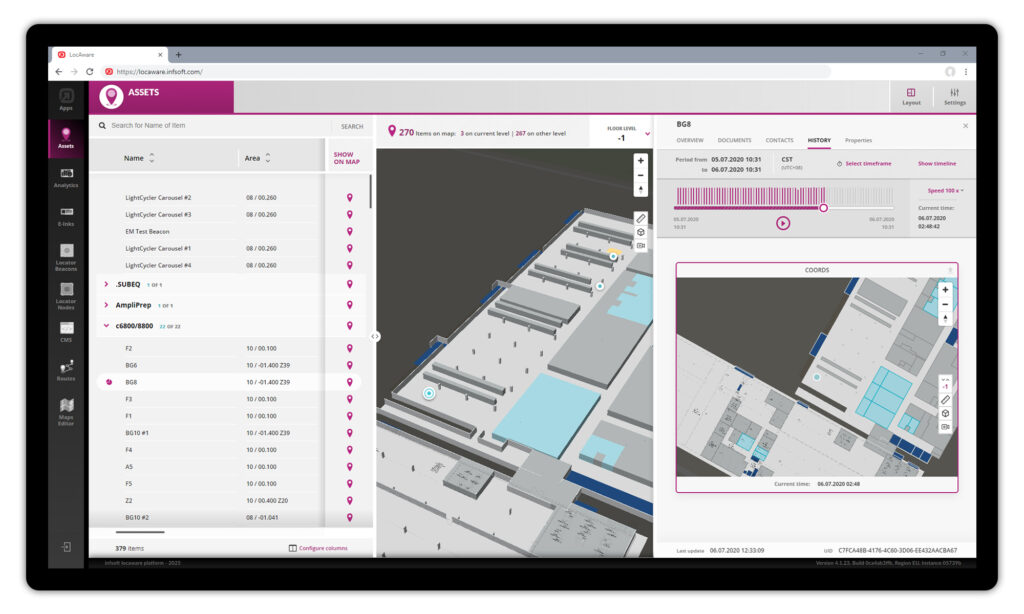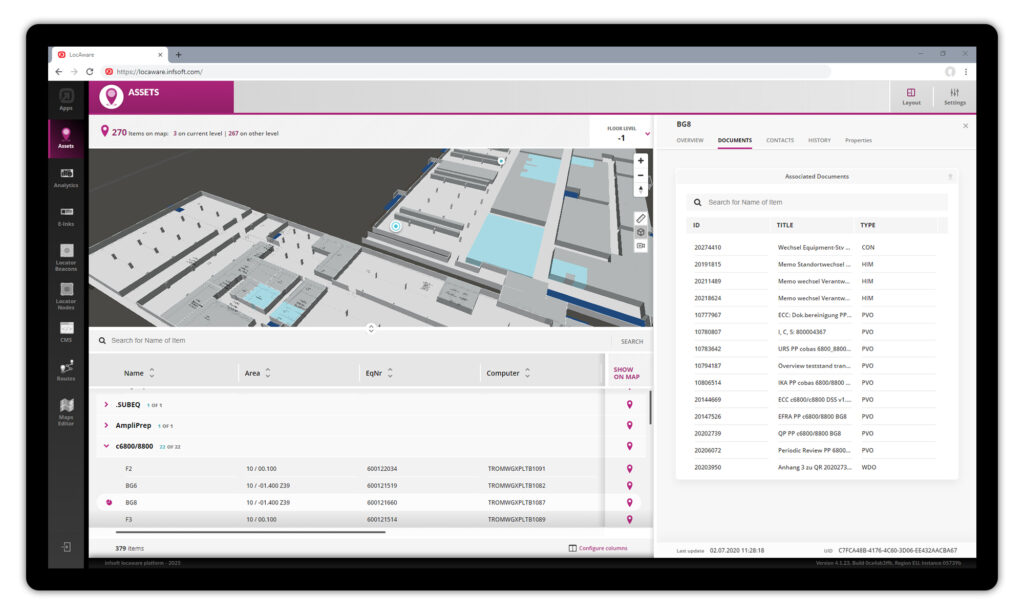Project Procedure of an Indoor Positioning Project
As a full-service provider, infsoft accompanies the entire process of your project. To give you an idea of the individual steps involved, we have broken down a typical IPS (Indoor Positioning System) project into its individual components.
Exemplary Project Procedure for a Tracking Solution
Below, we illustrate the server-based project procedure using an example: A tracking system for the inventory of office equipment is to be implemented on a company site.
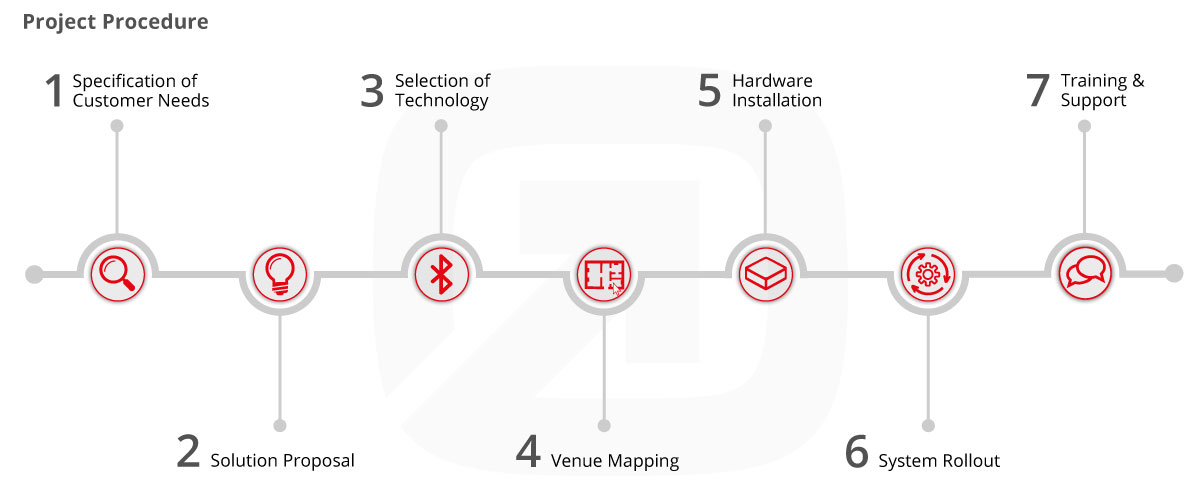
1 | Specification of Customer Needs
In an initial project meeting, we identify the requirements within the project together. The focus is on the question “Which specific problem do you want to address?”
In our example, assets in an office environment are to be inventoried. The idea is to be able to determine where assets are located at any given time, how much inventory is available, when periodic maintenance is due, and whether objects are leaving the premises or a specific area.
2 | Solution Proposal
Based on your requirements, we present possible approaches and their advantages and disadvantages. This also includes possible problems that stand in the way of the solution (technical limitations, data protection concerns, soft factors such as employee acceptance). The overall requirement is then broken down into several packages, for each of which the complete process is run through.
In our example, we want to set up accurate inventory management of office equipment: Divisions should be able to view the location and status of equipment and inventory at any time. The solution we propose consists of two components:
A tracking system that allows real-time localization of goods (furniture, office supplies, technical equipment, etc.). Location, attributes and maintenance intervals of the items can be displayed anytime within infsoft Tracking.
3 | Selection of Technology
The selection of the method and hardware for indoor localization is of central importance for the project. Basically, a distinction is made between client-based and server-based approaches. The tag hardware used in our projects are mostly beacons, Wi-Fi, ultra-wideband or RFID tags in combination with infrastructure hardware such as infsoft Locator Nodes and optional infsoft Locator Beacons. It is also possible to use existing Cisco access points that are equipped with the infsoft Locator Nodes firmware and a USB dongle for BLE 5 connectivity. It all depends on the intended use and the requirements on site.
In our example, a server-based approach with BLE tags, infsoft Locator Beacons and infsoft Locator Nodes is recommended. Alternatively, the use of existing Cisco access points is possible. BLE tags (beacons) are particularly suitable due to their low cost per unit, minimal installation effort and long battery life.
Infrastructure Hardware
Tag Hardware
4 | Venue Mapping
The next step is to digitize the locating area. For this purpose, it is possible to integrate third-party CAFM systems. The information can then be transmitted via the following data formats, for example: XML, SVG, JPG, PNG, PDF, GML, GeoJSON, DWG, DXF, Shapefile, IMDF. Then plans are entered in the infsoft Maps Editor, room polygons are created and path relationships and POIs (points of interest) are defined. Colors are then applied according to your corporate design specifications and the abstraction level of the plans is defined. Further data maintenance (e.g. in case of changes) can be performed by the user at any time.
Impressions of infsoft Maps Editor
5 | Hardware Installation
We support you through every step of the installation, from the selection of optimal installation points to the mounting of the hardware. In doing so, we also pay attention to any particularities that need to be taken into account during the installation and parameterization of the hardware (for example, shielding). The infsoft Administration Tools provide you with the full range of functions for planning the hardware infrastructure and managing the hardware components.
Planning the Installation Points
The infsoft Planner tool helps find optimal installation points for infsoft Locator Nodes and infsoft Locator Beacons. With just a few clicks, guidelines are drawn into the building plan, which are then used to automatically allocate the hardware with the required spacing. Information on the number of hardware required for the current floor and the entire building can be accessed at a glance. The tool also provides information on where power or Internet networks need to be set up. The 2D/3D building plans, including the planned hardware, can be shared with other users via a share function.
Hardware Mounting
You can then easily install the hardware yourself. infsoft Locator beacons can be attached to the ceiling using a mounting pole. The mounting poles are available in different sizes. Depending on the nature of the surface, the infsoft Locator Beacons are mounted using a magnetic mounting bracket or a mounting bracket with a 3M adhesive dot.
Ceiling mounting of infsoft Locator Nodes is performed using ladders or steps. The mounting brackets are attached to metallic surfaces with a magnet. The Locator Nodes also require a network connection and connection to the power grid.


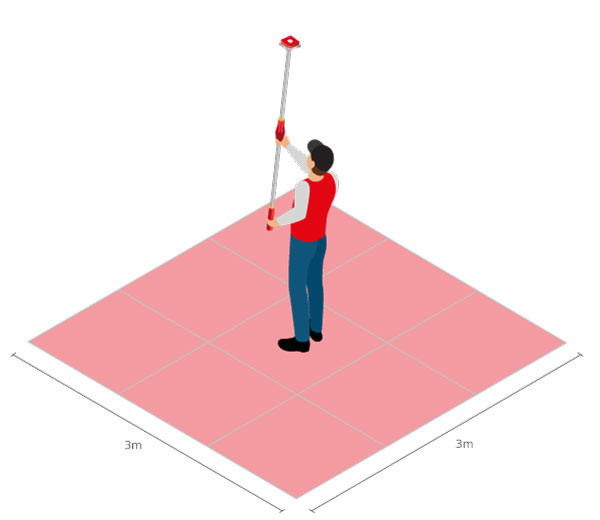
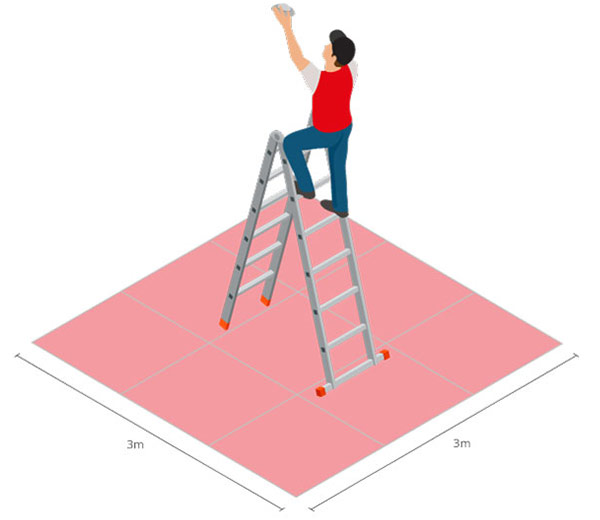
Geo-Referencing and Management of infsoft Locator Beacons
Geo-referencing of the individual infsoft Locator Beacons is achieved by scanning the QR code with the Locator Beacon Setup app. The QR code contains the MAC address of the Locator Beacon. Once the Locator Beacon is captured in the app, its position can be determined on the digital building map.
The infsoft Locator Beacons Tool is used to manage the Locator Beacon hardware. In addition to providing an overview of all infsoft Locator Beacons installed in the building, the application allows users to enter additional information, view the battery status, set a custom scan interval and sleep time, and perform over-the-air firmware updates.
Management of infsoft Locator Nodes
Management and maintenance of infsoft Locator Nodes is possible in the infsoft Locator Nodes Software Tool. The application provides an overview of all installed hardware components and allows configurations of Wi-Fi connection data, upload intervals and custom notifications. Status reports and error messages can also be found within this tool.
Impressions of infsoft Administration Tools
6 | System Rollout
In close coordination with you, we develop a solution and present interim results on a regular basis. Closed user group tests ensure that your configurations map the desired results.
Solutions from infsoft can be deployed in a number of ways.
- We provide the tools within the infsoft LocAware platform®, e.g. infsoft Assets for visualization of the position.
- We provide a full-service solution with an individually designed app that can also incorporate existing interfaces
- We provide a SDK (Software Development Kit) for integration into existing solutions e.g. into an existing app
Data Output in infsoft Tracking
7 | Training & Support
As part of the rollout, we support you in making the best possible use of the tools in the background so that you can make changes autonomously in the future.
By continuously analyzing customer needs and feedback, new useful features can be identified and planned for upcoming releases. In our example, this could be tracking the utilization of various office/meeting rooms and/or an individual app with features such as indoor navigation, colleague finder, room booking function, etc.